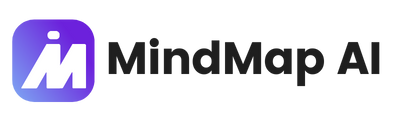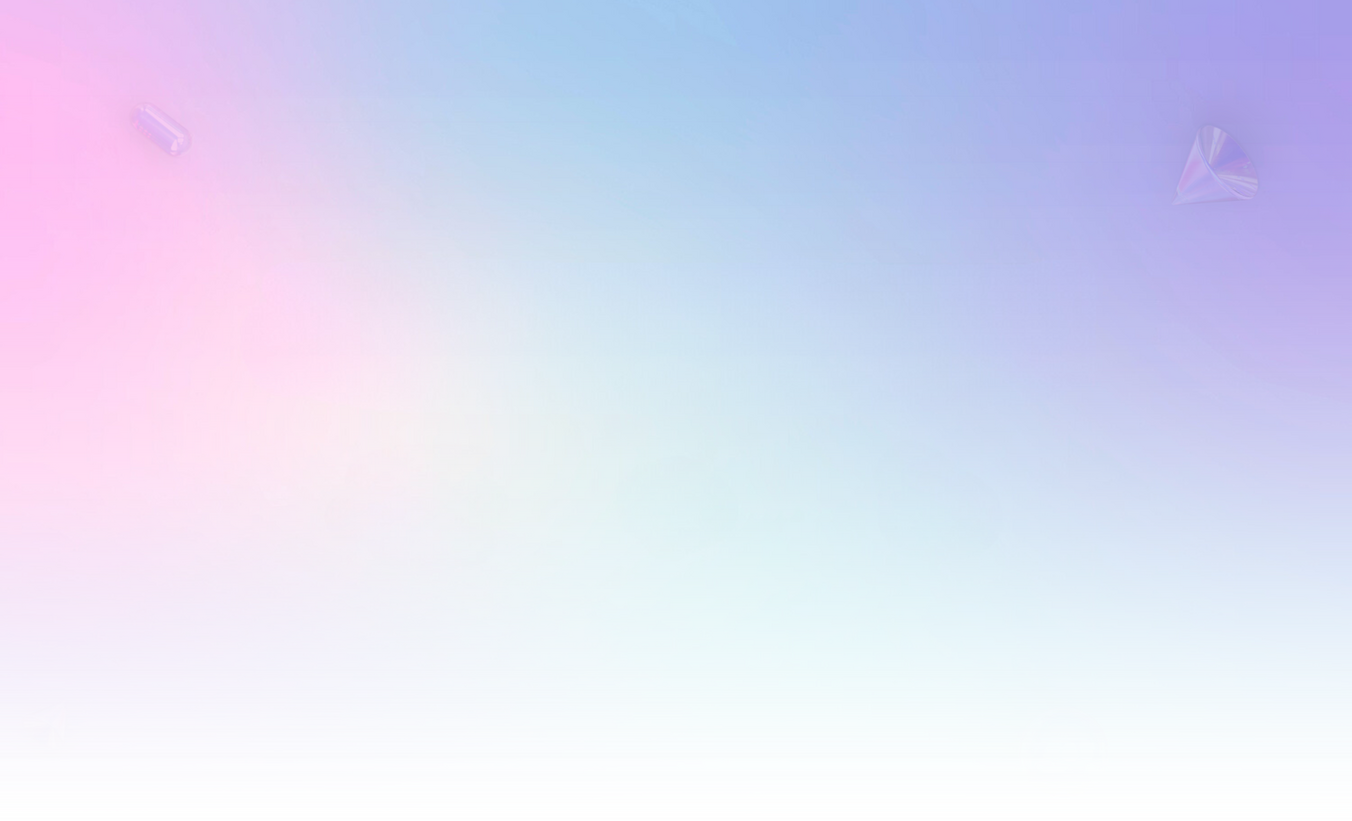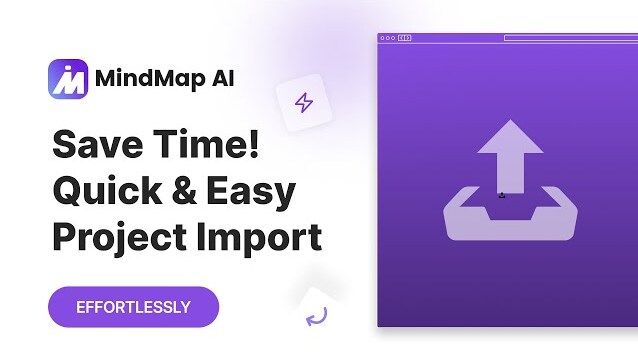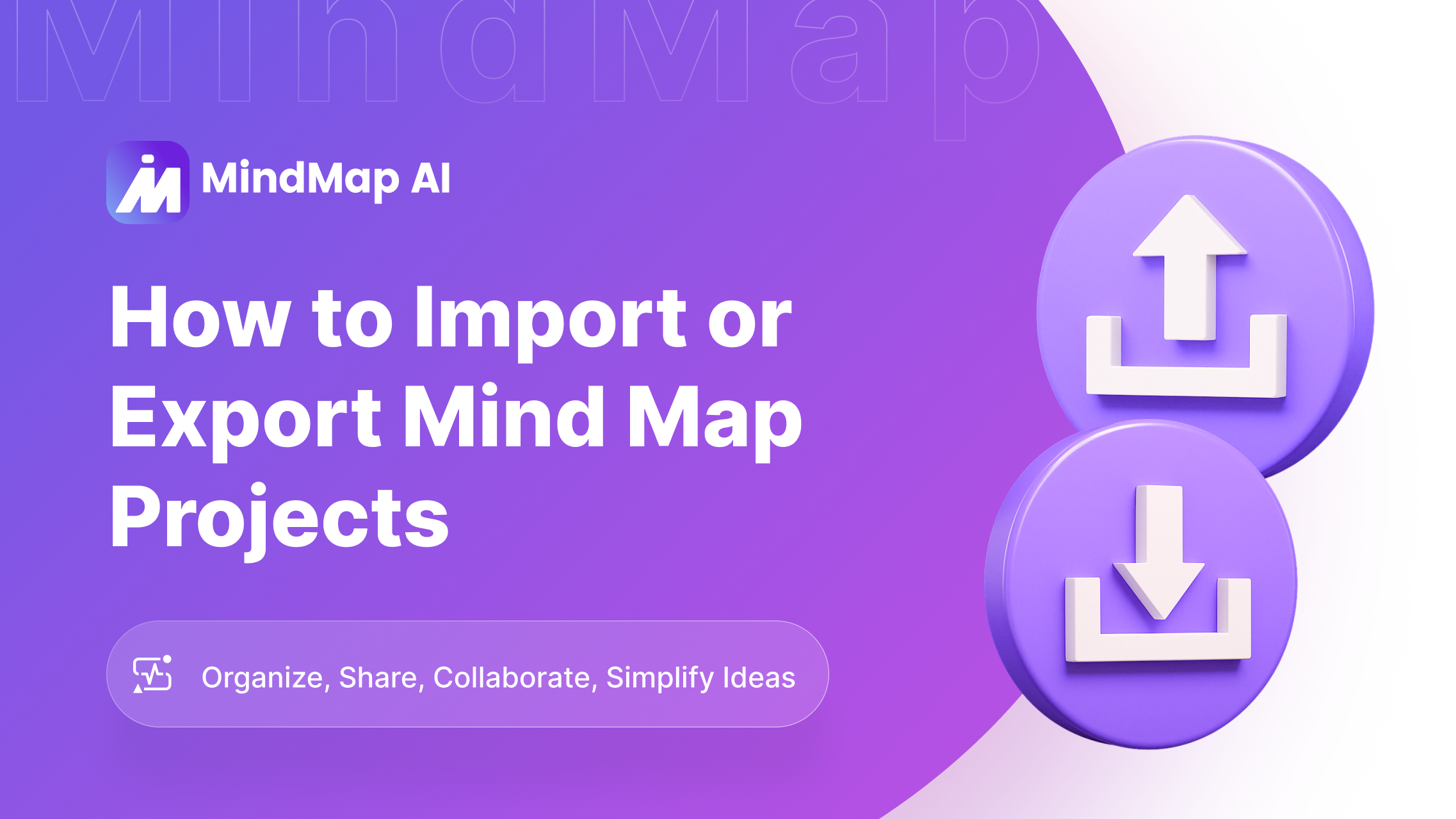
How to Import or Export Mind Map Projects
Looking to reuse past work or share your ideas across devices or with teammates? MindMap AI makes it simple to import or export mind map projects in just a few clicks. Whether you're moving to a new device, or backing up your work, these features ensure your projects remain flexible, secure, and shareable.
Let’s go step-by-step to explore how to import projects and export projects—and why they’re essential features for every mind map user.
Step-by-Step: Guide to Importing a Mind Map Project
Step 1: Click ‘Import Project’
Click on All Projects at the top of your screen. A popup will appear on the left—select Import Project from there.

Step 2: Upload Your Mind Map Project
Select your previously saved .mma file to import your mind map back into the canvas. All your ideas and structure will be restored instantly.
Step-by-Step: Guide to Exporting a Mind Map Project
Step 1: Click the Download Icon
Find the Download icon at the top-right of your screen and click it to see export options.

Step 2: Choose ‘Download Project’
To export your mind map project, click Download Project. This saves your work as a .mma file.
Why You Should Use Import and Export Features
-
Easily Transfer Projects Between Devices: Switch between computers or browsers effortlessly by using the import mind map option.
-
Protect Your Work with Project Exports: Regularly export your mind map as a project file to maintain secure backups of your visual ideas.
-
Collaborate with Teams: Share your work across teams by exporting and sending your project file. Others can import your mind map project and continue working from where you left off.
-
Restore or Archive with Confidence: Store multiple project versions with meaningful names and dates. Reopen anytime using import project functionality.
Name your project files clearly before export to avoid confusion across versions.
Keep Your Projects Portable and Organized
With MindMap AI, you’re in full control of your content. Whether you want to import a mind map, export a mind map, or manage full-scale project files, these features give you the freedom to work flexibly and securely across any workflow.
Start organizing smarter with import and export project features—your ideas, now more portable than ever.