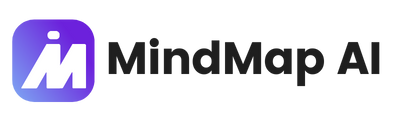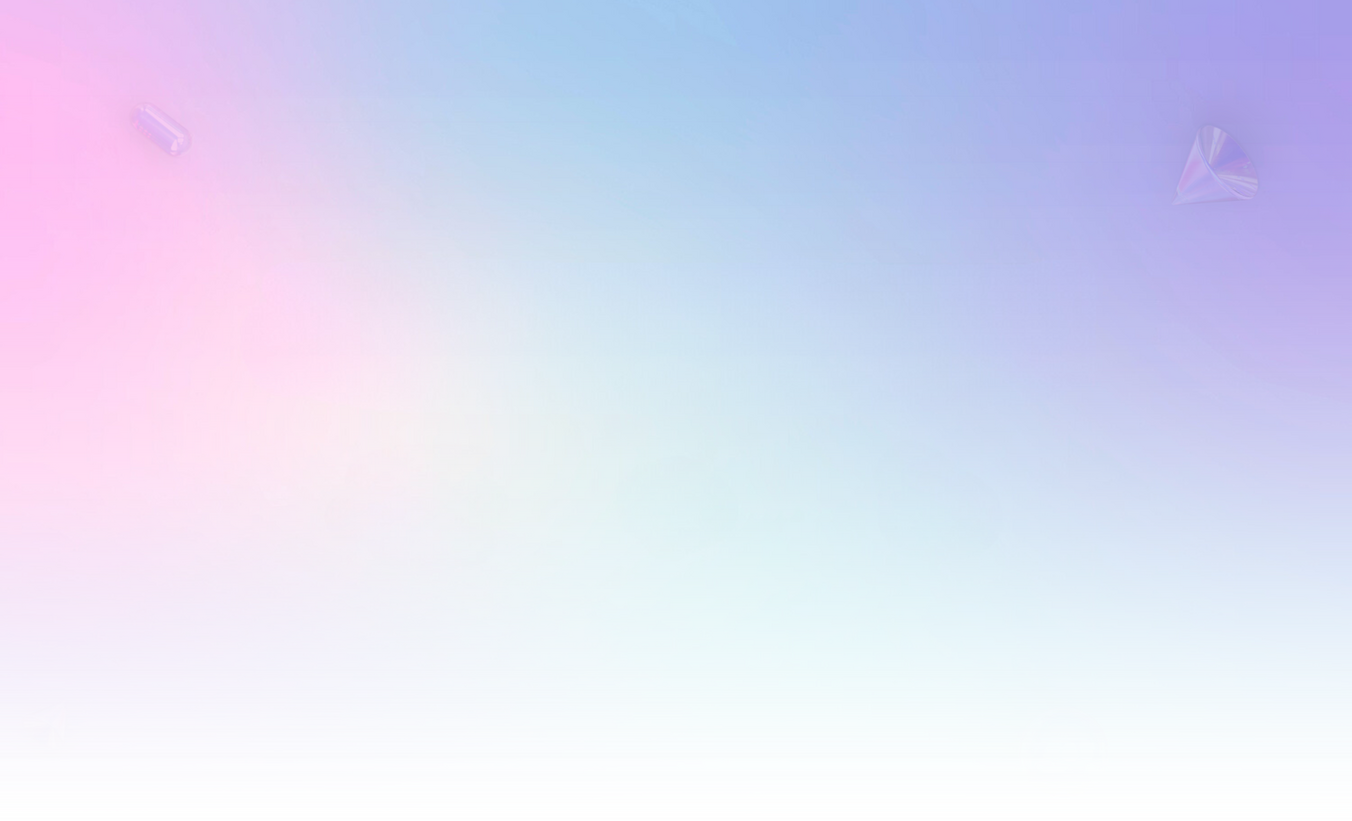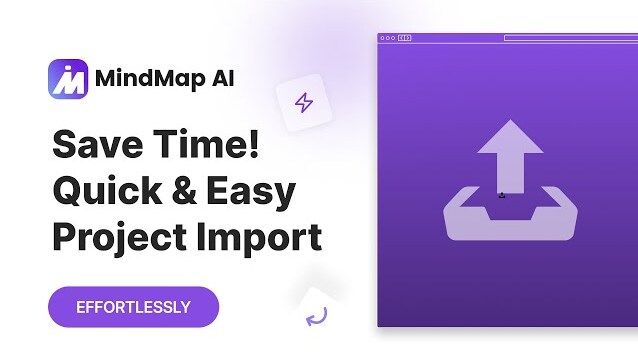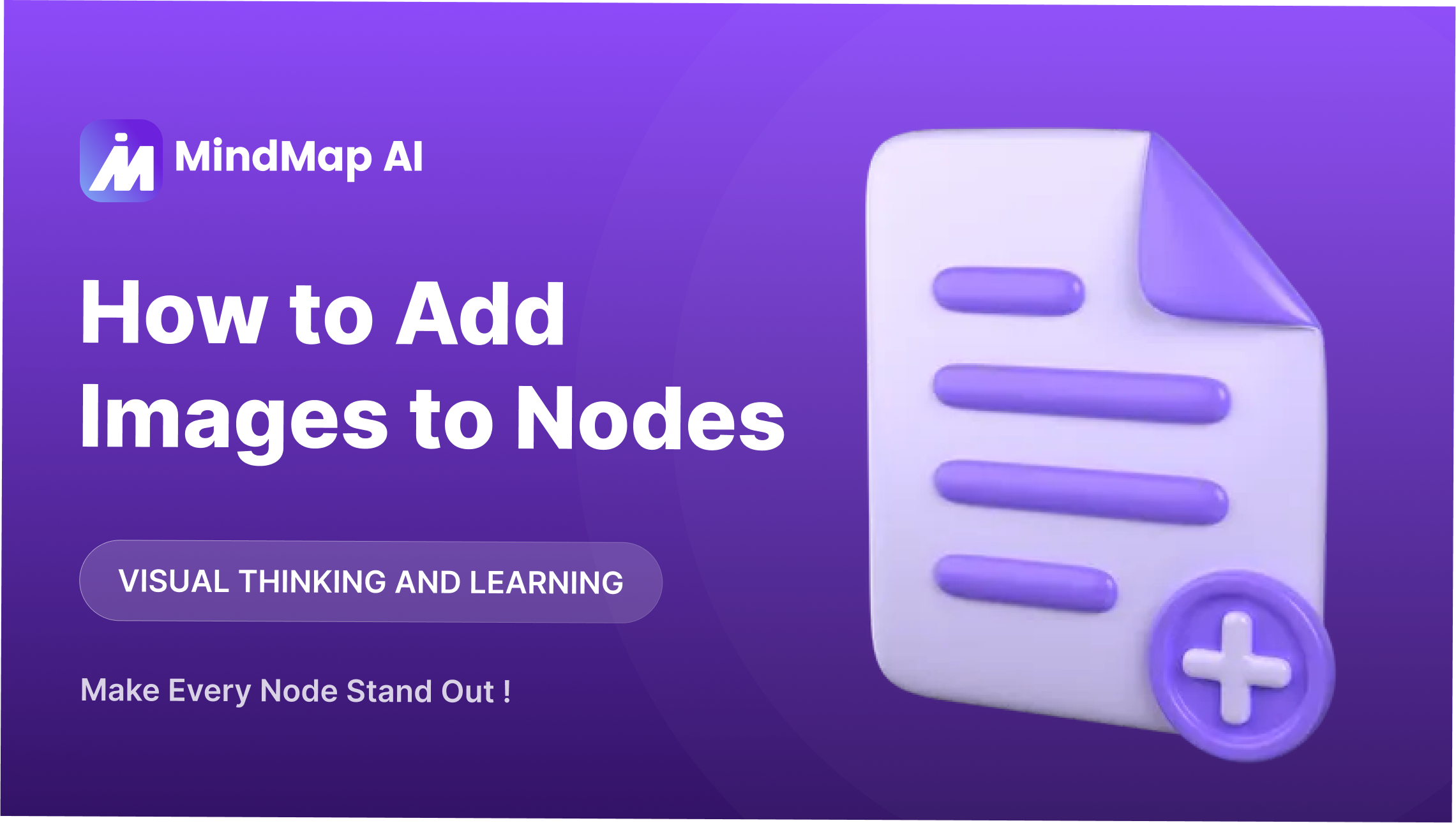
How to Add Images to Nodes
Looking to make your ideas more engaging and meaningful? You can now turn abstract topics into visually compelling representations. Whether you're planning a project, organizing research, or building a creative concept, this feature brings clarity and visual appeal to your ideas.
Let’s explore how to use it step-by-step—and why it’s a must-have for anyone who wants to make their visual thinking more expressive and informative.
Step-by-Step: How to Add Image to a Node
1. Select the Node
Click the node you want to work with. This opens the Node Editor panel on the top-right of your canvas.
2. Click 'Upload' in the Editor
In the editor, find the Image section. Click Upload to begin inserting an image into your selected node.
3. Choose Image from Device or Pixabay
Select an image from your computer or search from the integrated Pixabay library. You can also resize the image after adding it to fit your layout perfectly.

Choose Where to Upload From and Add Images Easily
You have two simple options to enhance your node with a visual:
-
From Device: Upload JPG, PNG, GIF, WEBP, AVIF, or SVG files directly from your computer.
-
From Pixabay: Browse royalty-free photos, illustrations, and vector graphics, including objects, people, and environments—perfect for making your map more expressive and relevant.
After previewing your selected asset, click Upload to instantly attach it to your node. You can also resize the image inside the node to better fit your layout.

Use clear, relevant visuals to support your topic—great for presentations or knowledge retention.
Why Adding Image to Mind Map Improves Structure
-
Enhances Visual Appeal: Including visuals breaks the monotony of text and helps you interpret ideas more clearly—especially in fast-paced or collaborative settings. For example, when you design logos or use icons, the visual elements instantly create stronger associations.
-
Boosts Memory and Comprehension: Images activate memory retention better than text alone. When used purposefully, they simplify abstract concepts and help you recall insights faster.
-
Makes Presentations More Impactful: Whether you're pitching a plan or leading a workshop, visuals bring instant clarity to your message. Stakeholders grasp your structure at a glance.
-
Supports Creative Thinking: Images inspire fresh ideas. They often trigger organic connections, helping you expand and explore possibilities.
Turn complex nodes into
eye-catching visuals instantly
Start Adding Images for More Expressive Visual Maps
You can now easily enhance your nodes with just a few clicks—no design skills required. From business strategies and research to content planning and storytelling, adding images unlocks new levels of clarity, creativity, and visual thinking.
Experience the difference this makes—and bring your ideas to life in a way that’s organized, impactful, and inspiring.