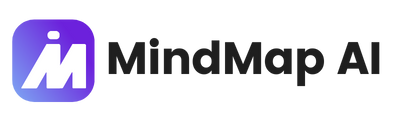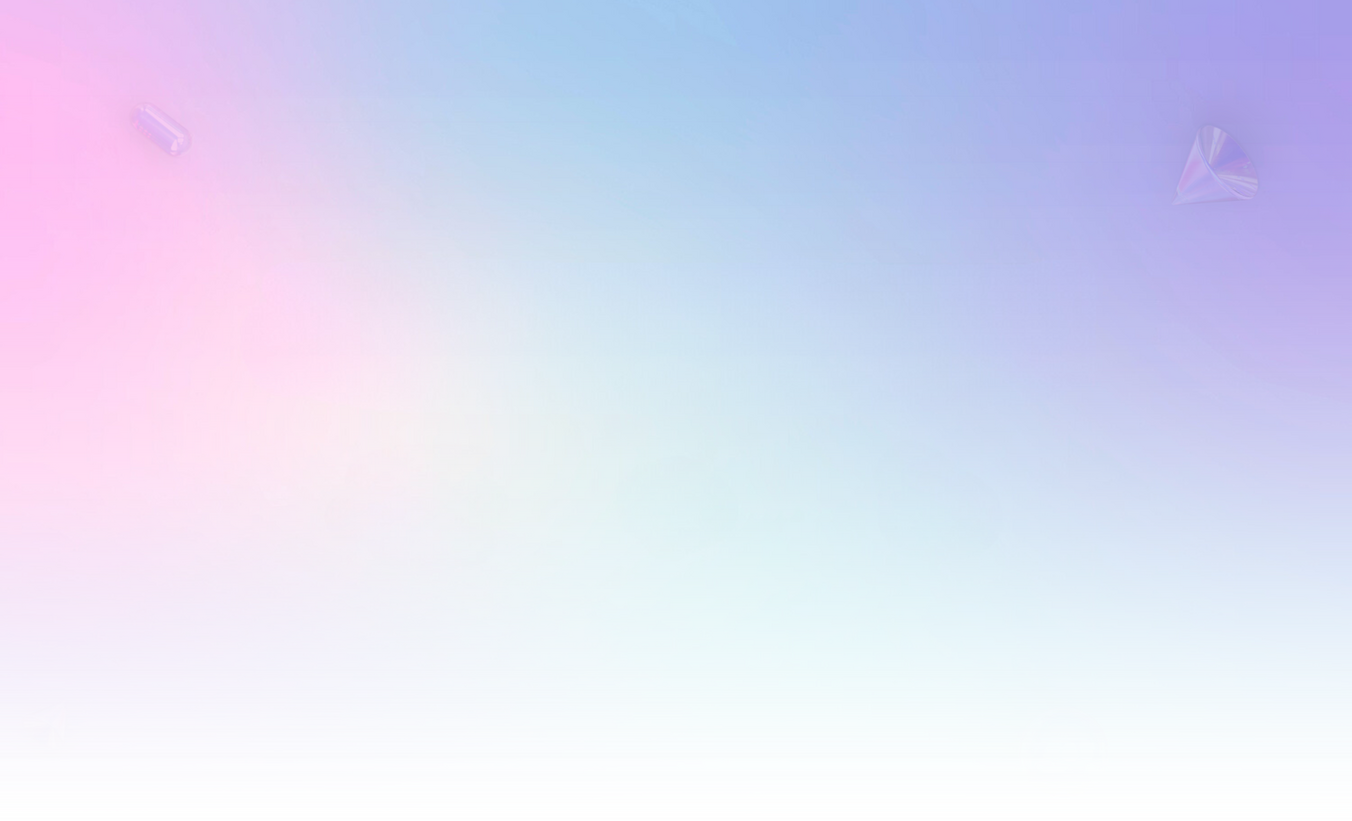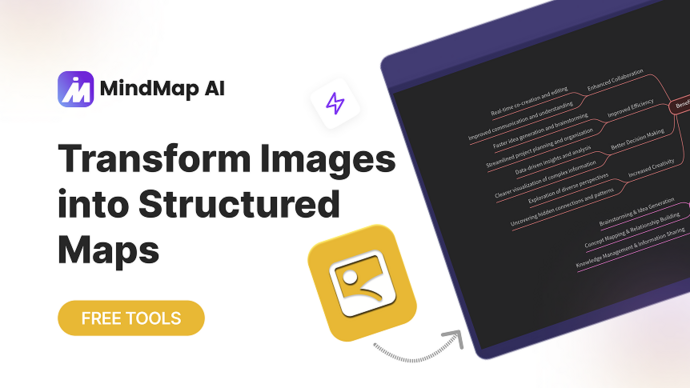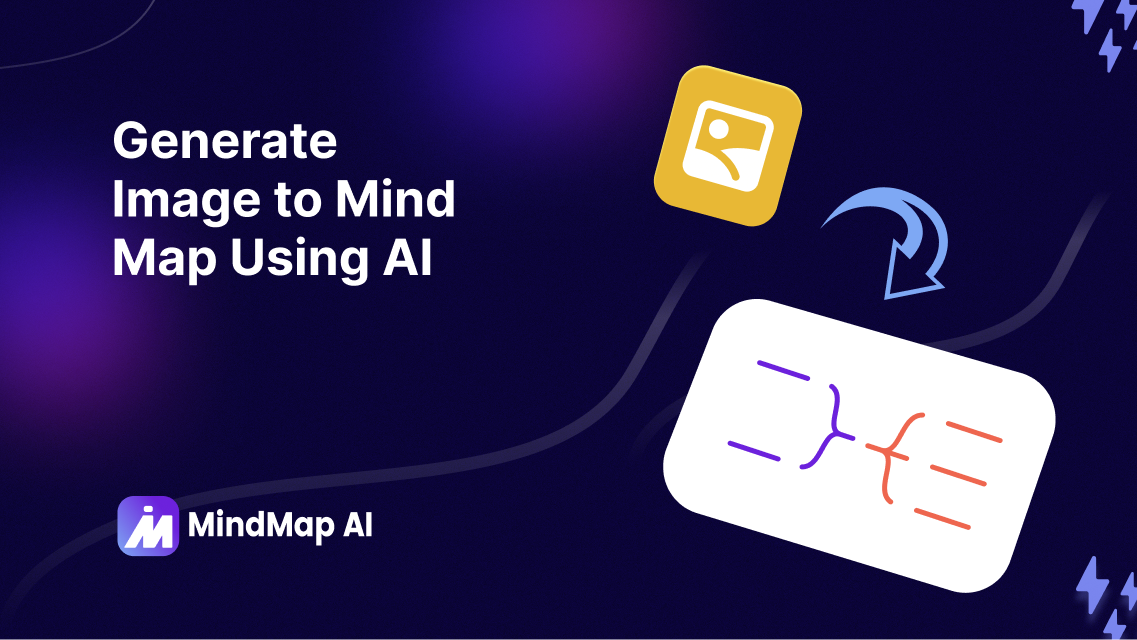
Generate Image to Mind Map Using AI
Snapping photos of whiteboards after brainstorming sessions or jotting down ideas on paper often feels productive in the moment but can lead to chaos later. Finding clarity in scattered notes and messy visuals is a real struggle. With MindMap AI, you can transform these captured visuals into structured, actionable mind maps.
Whether it's handwritten notes, whiteboard sketches, or other complex visuals, MindMap AI organizes your thoughts into a clear framework. This makes it simple to analyze, refine, and share your insights—ensuring your ideas are effectively utilized instead of getting lost in the shuffle.
Step-by-Step: How to Create Mind Maps from Image
Step 1: Upload Your Image
As first step, locate the 'Attach File' icon at the bottom-left of the chat prompt and select your image file for upload, and type a message to create a mind map. This could be:
-
A whiteboard photo.
-
Handwritten notes or sketches.
-
A flowchart, infographic, or other visual materials.

Supported Image File Formats: .png, .jpg, .jpeg, and .webp
Once uploaded, MindMap AI processes the image, automatically identifying text, shapes, and key visual elements to generate the initial mind map structure.

Use clear and legible visuals to help MindMap AI generate precise and actionable mind maps.
Step 2: Customize Your Mind Map
After MindMap AI generates your initial mind map, you can tailor and refine it to meet your needs:
-
Add or Edit Topics: Modify existing topics or add new ones, either manually on the canvas or by using AI commands.
-
AI Expand Feature: Select any topic, and the AI will instantly create related ideas and branches, helping your mind map grow effortlessly.
-
AI Summarize Feature: Condense your mind map into a simple, easy-to-understand summary of the main topics for quick comprehension.
-
AI Focus Feature: Focus specific topics and bring them to the forefront, allowing for deeper exploration and enhanced detail around key concepts.
Step 3: Export or Share Your Mind Map
Once your mind map is finalized, sharing it is simple and flexible:
-
Export Formats: Save your mind map as PNG, SVG, PDF, or Markdown—perfect for presentations or personal reference.
-
Share Options:
-
Private Links: Share securely and privately as needed.
-
Public Links: Broaden accessibility by creating shareable public links.
-
Image Sharing: Export your mind map as an image for blogs, social media, or visual presentations.
-
Key Benefits of Converting Images to Mind Maps
- Simplifies Complex Visuals: MindMap AI transforms dense and scattered visuals, like whiteboard snapshots or handwritten notes, into structured mind maps that are easy to understand and navigate.
- Saves Time: Automating the extraction and organization of ideas saves hours compared to manually skimming through images or transcribing notes.
- Improves Focus and Retention: Mind maps present information in a visually engaging way, helping you stay focused and remember key details more effectively.
- Versatile for Any Visual Input: Whether it's brainstorming notes, diagrams, or ideas on paper, MindMap AI adapts to various inputs to deliver impactful, actionable insights.
Ready to transform the way
you work with visuals?
Transform Images into Actionable Insights
MindMap AI transforms images into structured, interactive mind maps, making it easier to extract key insights and stay organized. With just a few clicks, you can go from visual clutter to clear, actionable ideas—streamlining your creative and analytical processes like never before.