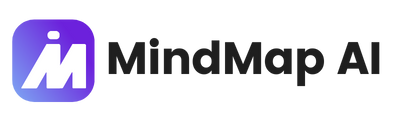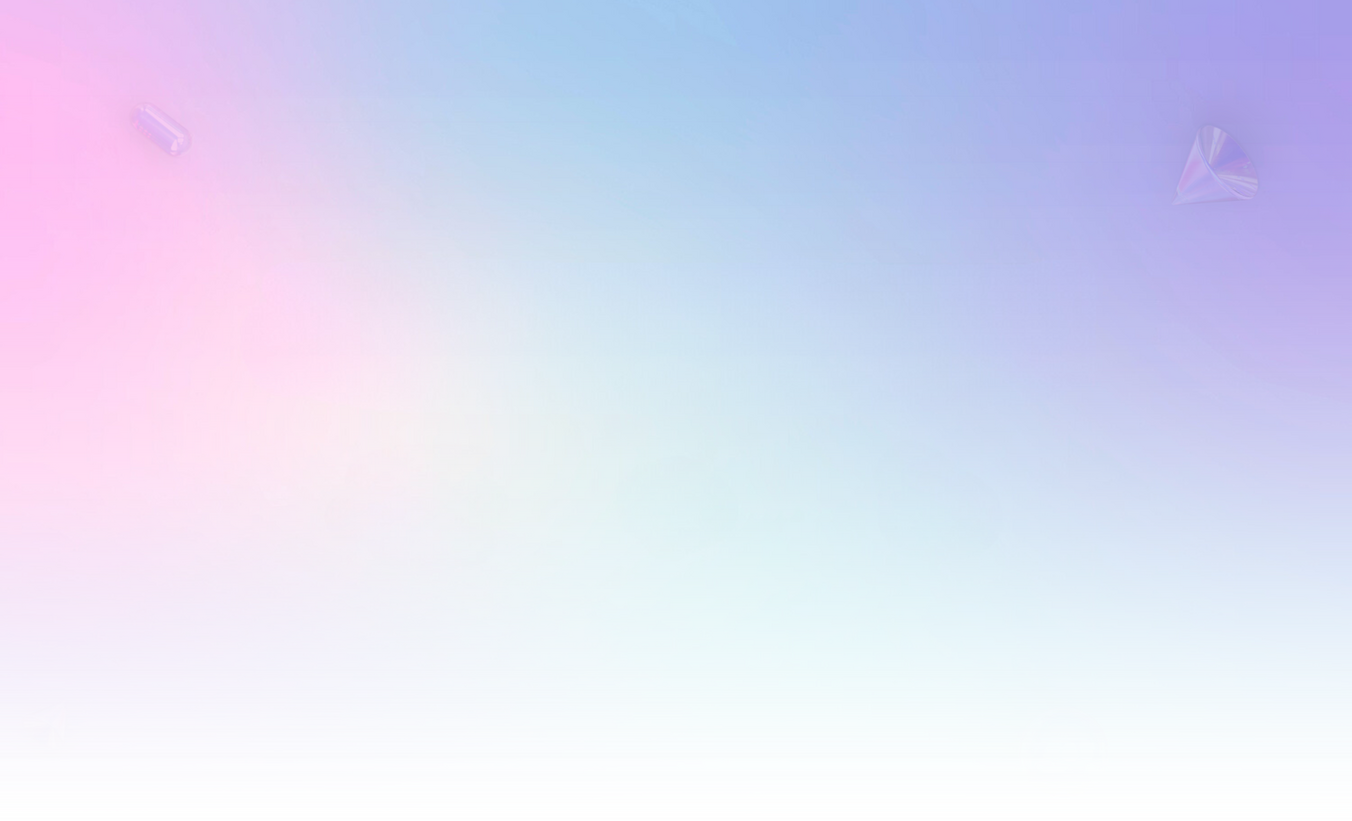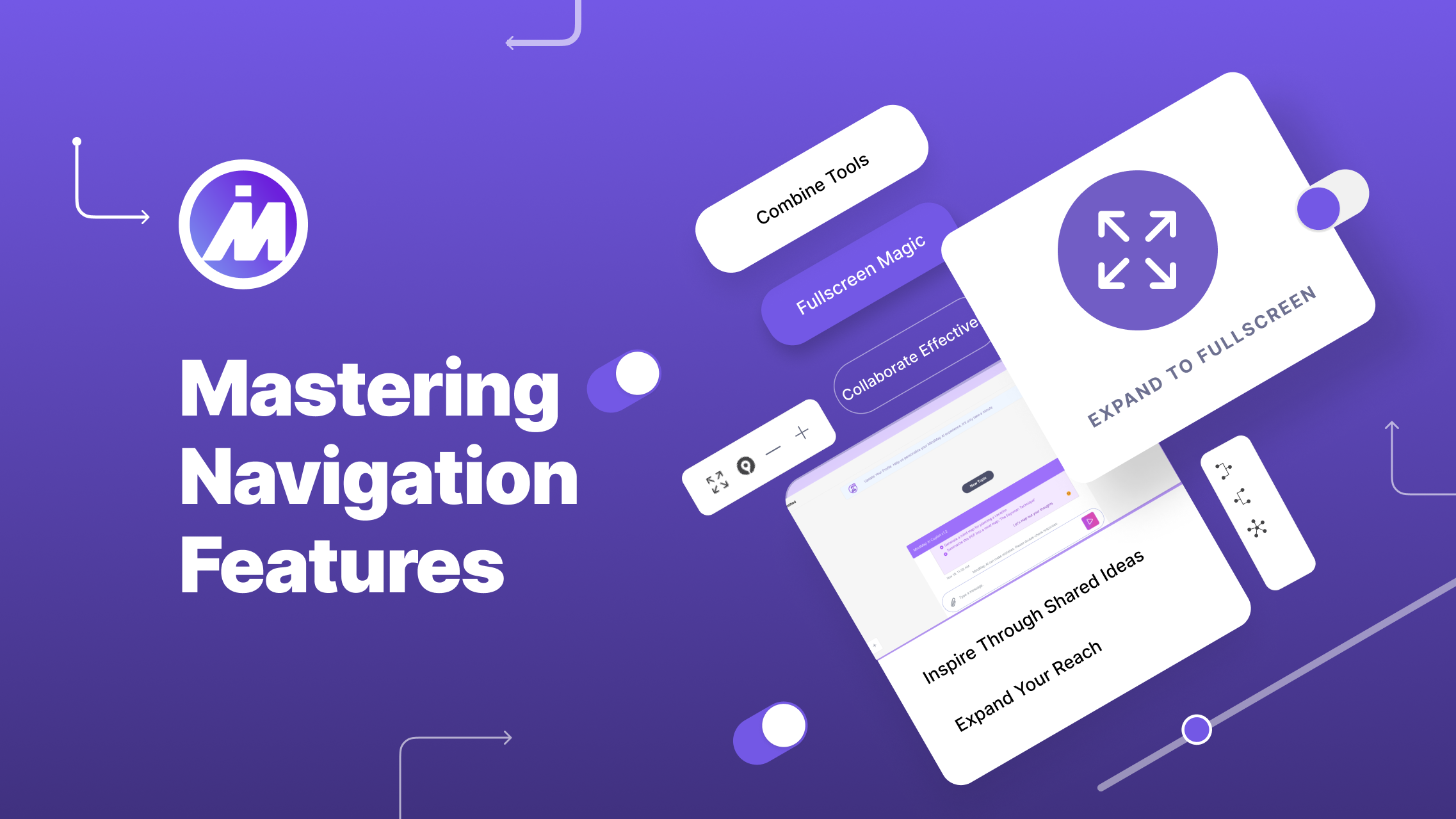
Take Control of Your Canvas: Mastering MindMap AI’s Navigation Features
Navigating a big idea shouldn’t feel overwhelming. That’s why MindMap AI gives you tools to zoom in, zoom out, refocus, and go fullscreen, all designed to keep you in total control. Whether you’re brainstorming, presenting, or fine-tuning your map, these features make the experience seamless and enjoyable. Let’s dive in and see how you can make the most of them!
The Tools That Keep You in Control
1. Expand to Fullscreen
Imagine your ideas taking center stage—no distractions, no clutter. The fullscreen button (the outward arrows) does just that. One click and your map fills the screen, giving you all the room you need to think, refine, or present.
Perfect For: Presentations, detailed layouts, or when you just need to zone in and focus.
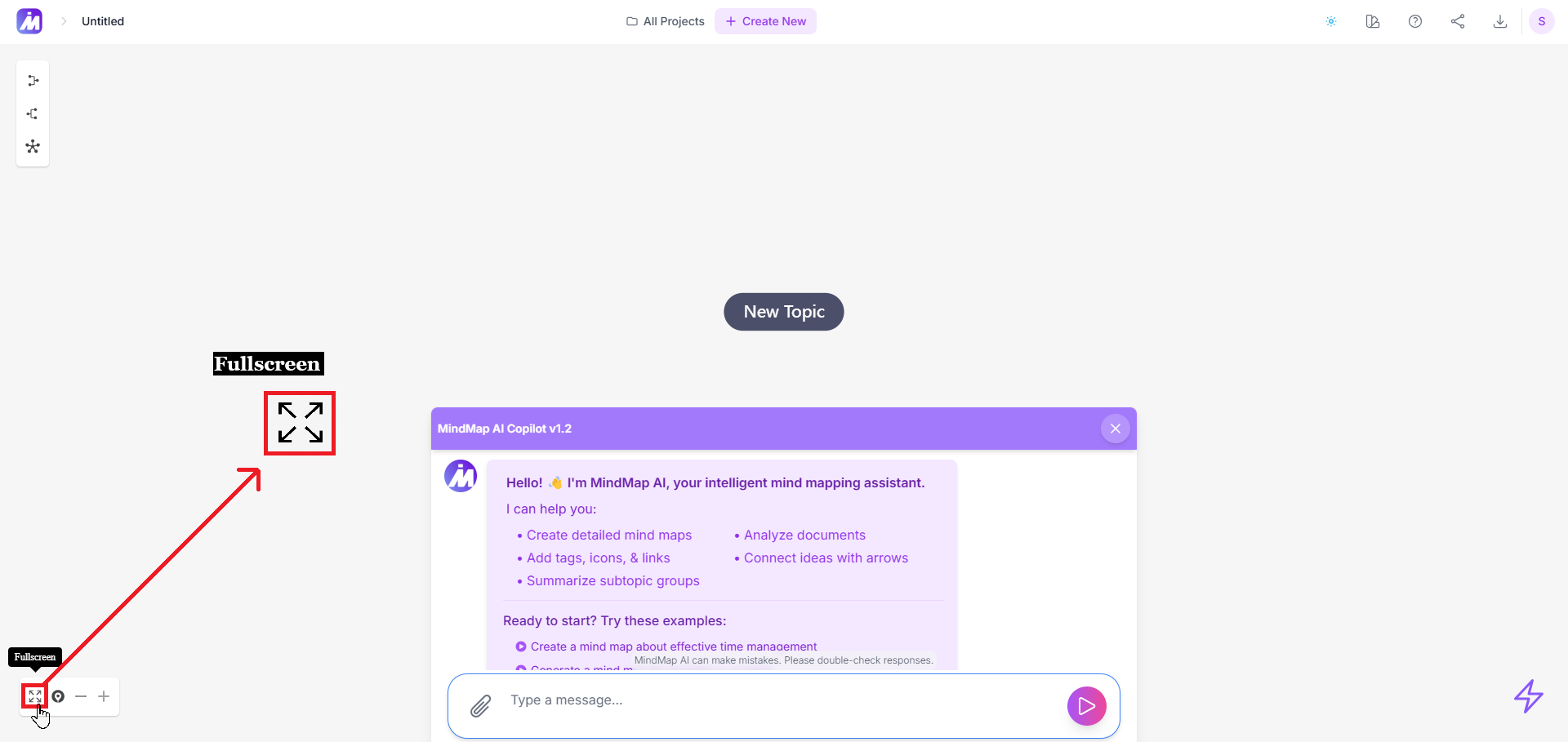
2. Center Your Map
Lost in a sea of nodes? The center icon (that map marker) is your “reset” button. It snaps your map back to the main topic or a specific branch, so you’re always grounded—no more scrolling aimlessly!
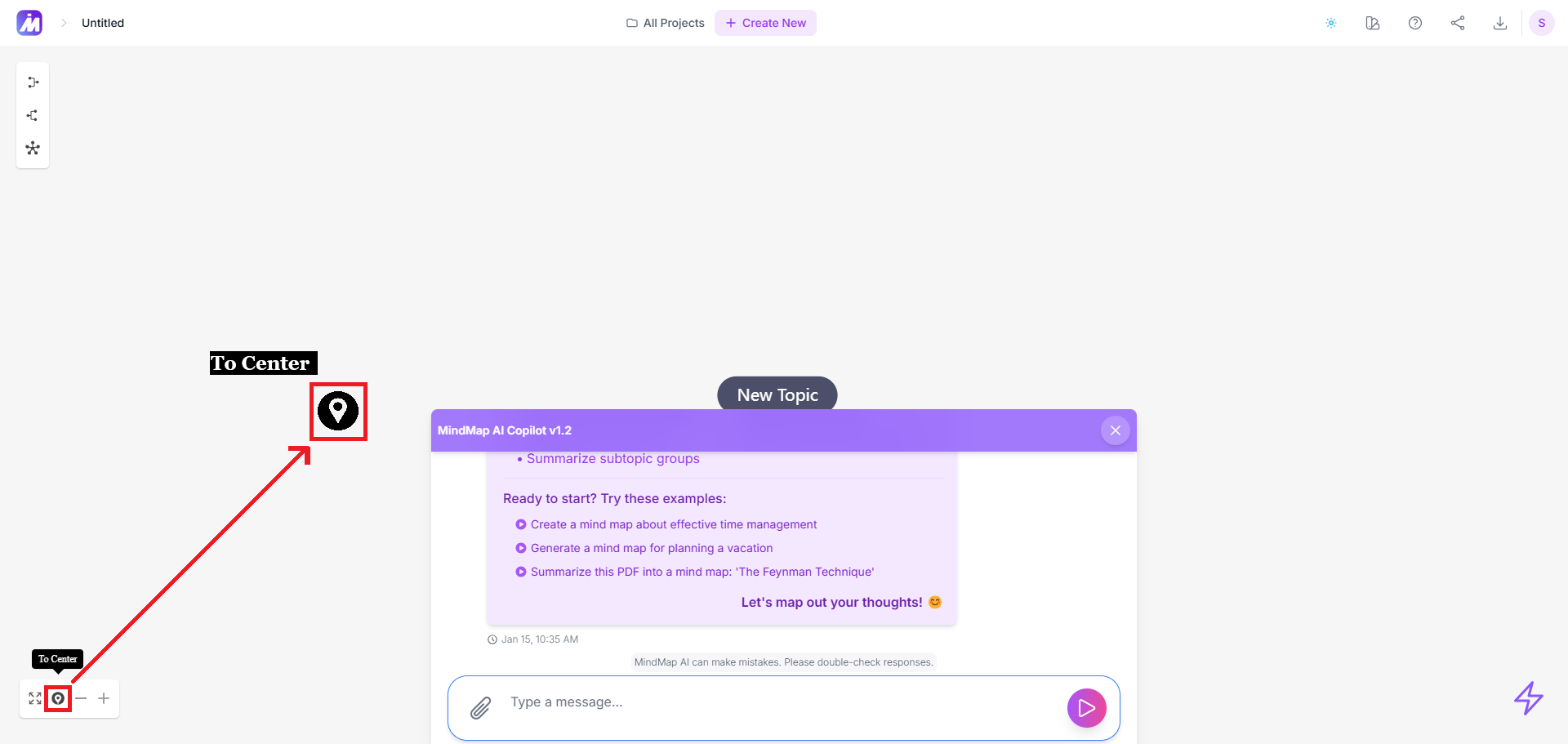
3. Zoom Out (The “Big Picture” Button)
Sometimes you need to step back and see how everything connects. The minus icon lets you zoom out for a bird’s-eye view, so you can find gaps, spot patterns, or just admire how awesome your map looks.
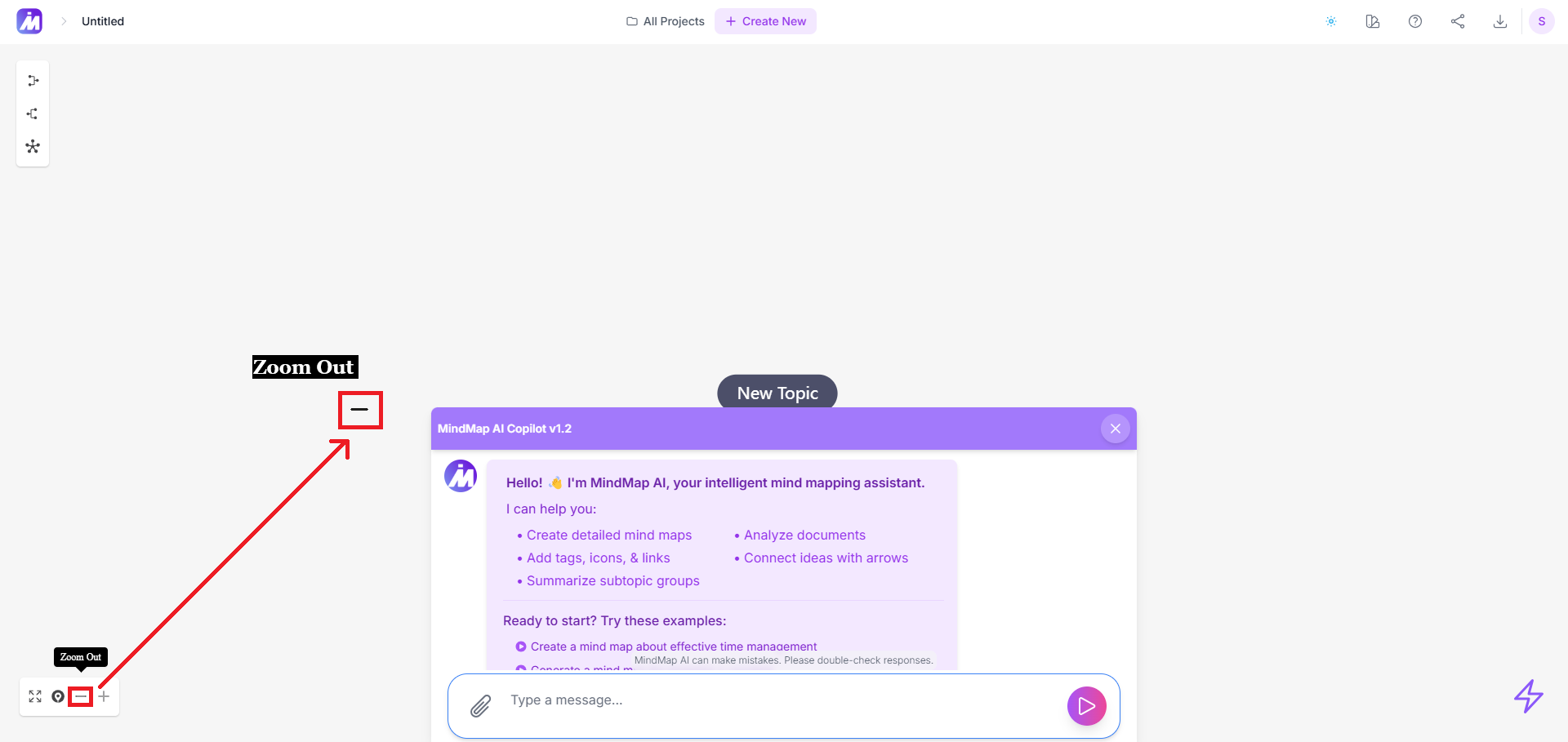
4. Zoom In (The “Details Mode” Button)
Use the plus icon to zoom in and get up close with the details. Whether you’re refining a branch or adding notes, this tool lets you work with precision.
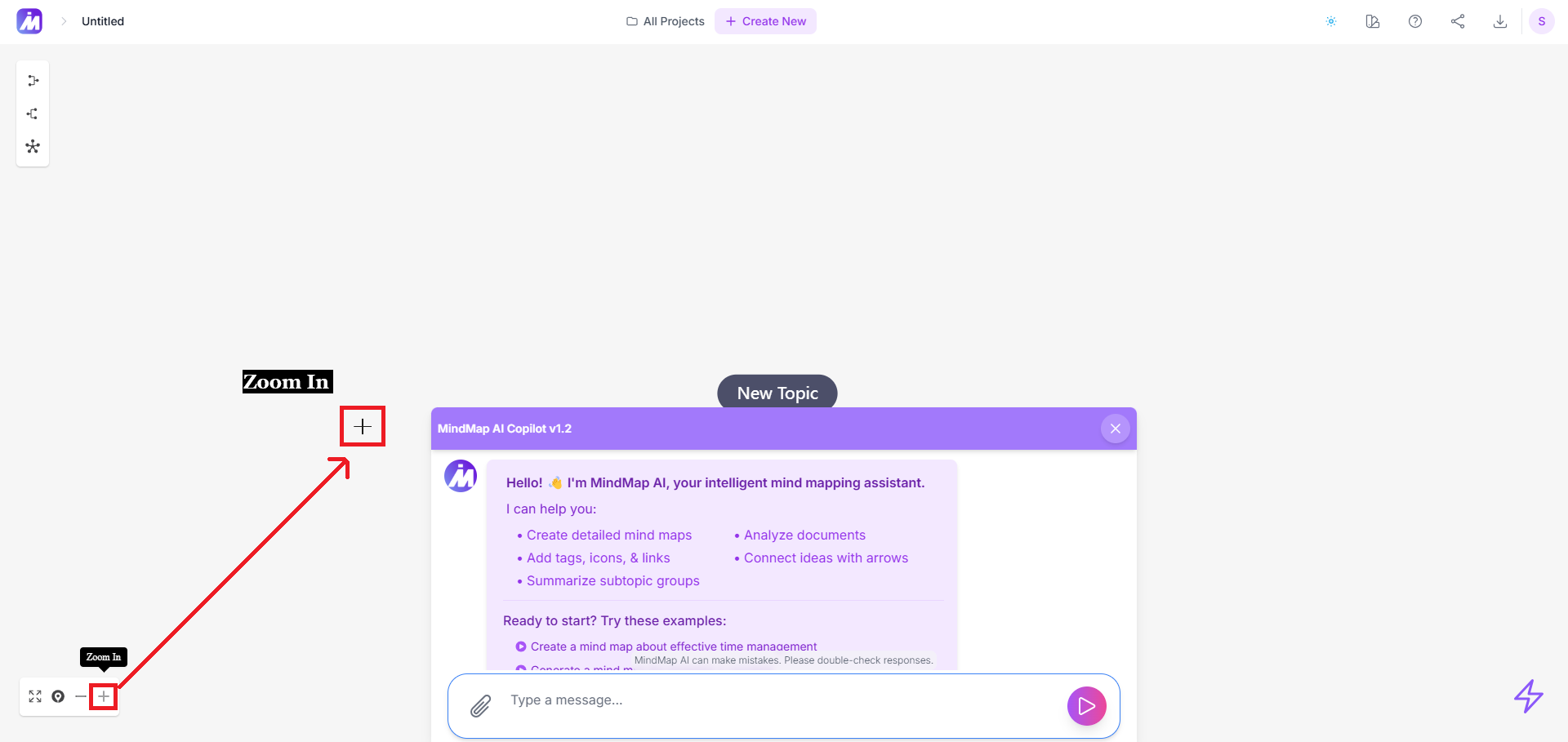
MindMap AI Navigation Controls
| Feature | Shortcut | Perfect For |
|---|---|---|
| Zoom Out | Ctrl + - | Planning, reviewing, and seeing the bigger picture |
| Zoom In | Ctrl + + | Editing, refining, and laser-focus on specific ideas |
| Center Map | F1 | Complex projects or when you need to refocus fast |
Pro Tips to Level Up Your Workflow
-
Combine Tools: Zoom out to organize your structure, then use Ctrl + 0 to reset and zoom in on a specific branch.
-
Fullscreen Magic: Switch to fullscreen during brainstorming sessions to eliminate distractions and stay in the zone.
-
Collaborate Effectively: Show your team exactly what matters by zooming in on key sections during discussions.
Final Thoughts
MindMap AI’s navigation tools aren’t just about getting around—they’re about giving you the power to think big, dive deep, and present like a pro. With just a few clicks, you can transform how you work, brainstorm, and share ideas.