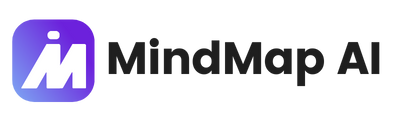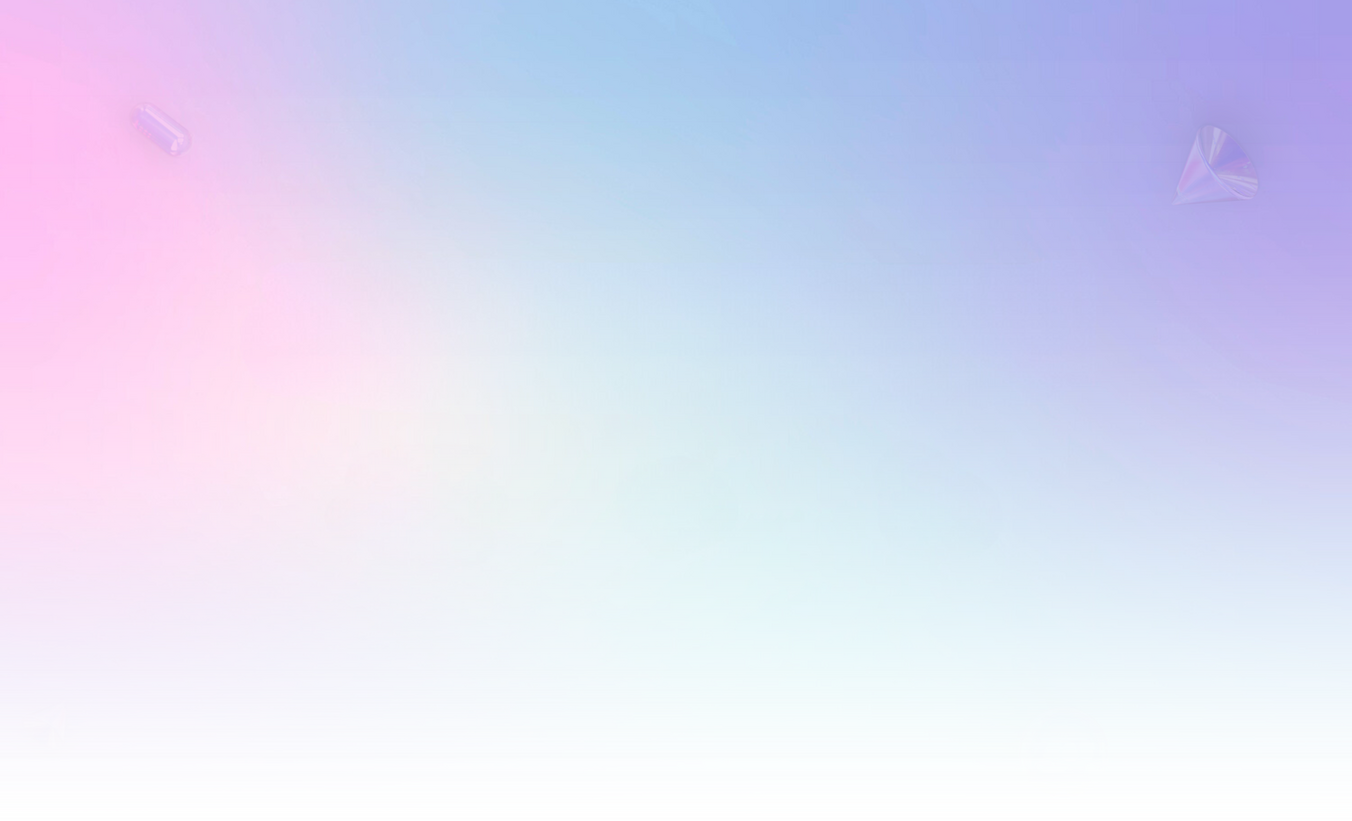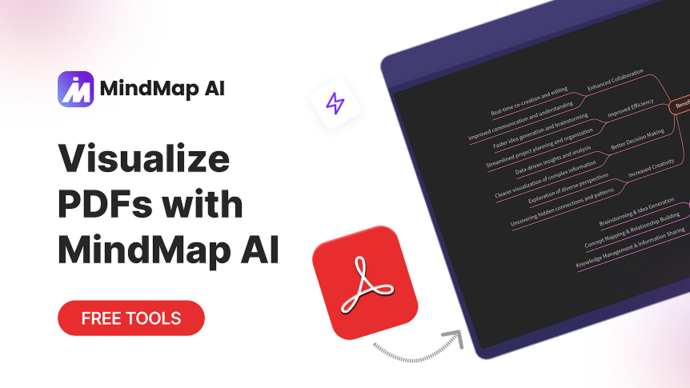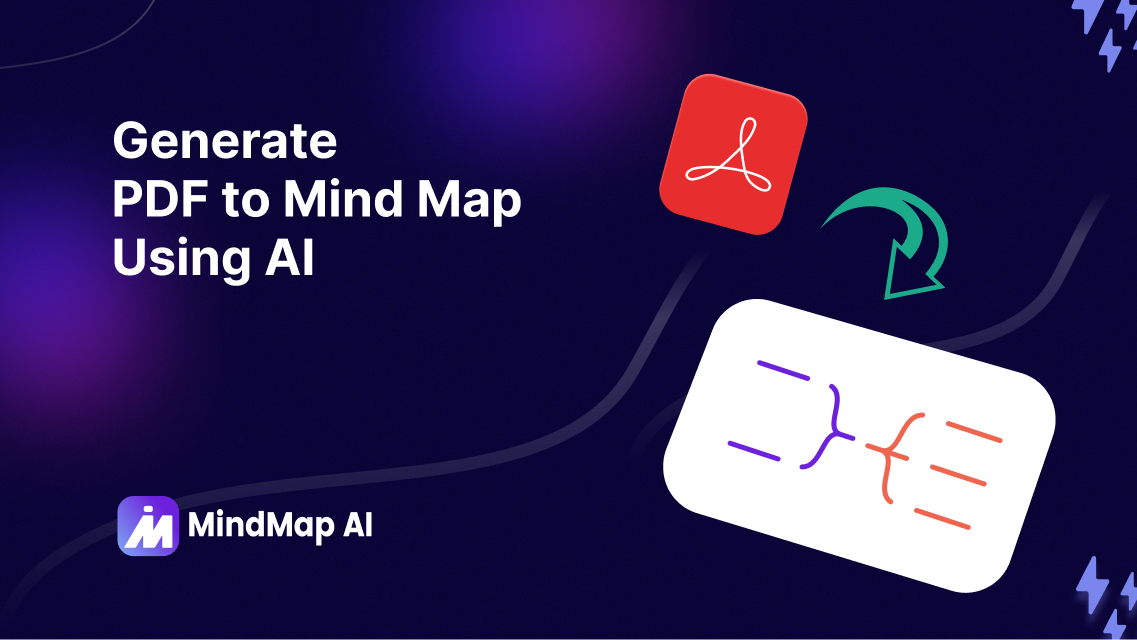
Generate PDF to Mind Map Using AI
PDFs are among the most commonly used formats for sharing information, containing everything from detailed business reports and research papers to training materials. However, extracting key points or organizing the information into a usable format can be a time-intensive process. This is where MindMap AI steps in to simplify your workflow.
With the AI-powered PDF-to-mind-map feature, you can seamlessly convert lengthy or complex PDF documents into structured, visual mind maps. The process is intuitive and designed to save you time by automatically identifying and organizing key ideas into actionable insights.
Step-by-Step: How to Create Mind Maps from PDFs
Step 1: Upload Your PDF File
As first step, locate the ‘Attach File’ icon at the bottom-left of the chat prompt and select your PDF file for upload, and type a message to create a mind map.

Use Cases for PDFs: Reports, papers, eBooks, notes, proposals, manuals, policies, contracts, guides, catalogs, brochures, summaries, strategies, presentations.
Once uploaded, MindMap AI processes the document to extract key ideas and automatically generates an initial mind map structure based on the content.

For the best results, make sure your PDF has clear text and a well-organized layout. If the text is faint, the images are low quality, the pages are skewed, or the fonts are unusual, you may need to provide more contexts for accurate processing.
Step 2: Customize Your Mind Map
After MindMap AI creates the initial mind map, you can refine and enhance it to suit your needs using these powerful features:
-
Add or Edit Topics: Easily modify existing topics or add new ones, either directly on the canvas or through AI commands.
-
AI Expand Feature: Choose any topic, and the AI will automatically generate connected ideas and branches, expanding your mind map with ease.
-
AI Summarize Feature: Simplify complex topics by turning your mind map into clear, concise summaries, making the information easy to digest.
-
AI Focus Feature: Highlight specific topics and elevate them as the main theme, enabling you to delve deeper and develop key ideas further.
Step 3: Export or Share Your Mind Map
Once your mind map is finalized, MindMap AI offers multiple export and sharing options for maximum flexibility:
-
Export Formats: Save your mind map as PNG, SVG, PDF, or Markdown files—ideal for presentations, teamwork, or personal archives.
-
Sharing Options:
-
Private Links: Create secure private links for selective sharing.
-
Public Links: Broaden accessibility by creating shareable public links.
-
Image Sharing: Export as an image to share instantly on social media or in reports.
-
Why Convert PDFs into Mind Maps?
Turning PDFs into mind maps is more than just a visual upgrade—it’s a transformative way to process and communicate information. Here are the key benefits:
- Simplifies Complex Information: Mind maps break down dense PDF content into visual summaries, making it easier to understand and absorb ideas at a glance.
- Saves Time and Effort: No more manually skimming through pages or highlighting text. MindMap AI automates the extraction and organization of key points, significantly reducing your workload.
- Boosts Focus and Retention: Visualizing information helps your brain retain critical details and improves comprehension of large amounts of data.
- Enhances Teamwork: Share your insights as clear, organized visuals rather than overwhelming pages of text, making it easier to engage with teams.
Extract PDF insights visually:
Try AI mind mapping today!
Transform Your PDFs into Interactive Mind Maps
MindMap AI makes it easy to transform static PDF documents into dynamic, actionable visual frameworks. Whether you're managing a complex project, preparing for a presentation, or streamlining personal study, this tool helps you extract insights, organize ideas, and share information with clarity and efficiency.